Brother MFC 8220 Manuel d'utilisateur Page 1
Naviguer en ligne ou télécharger Manuel d'utilisateur pour Imprimeurs Brother MFC 8220. Brother MFC 8220 User Manual Manuel d'utilisatio
- Page / 176
- Table des matières
- DEPANNAGE
- MARQUE LIVRES




- Network User’s Guide 1
- Trademarks 2
- Compilation and Publication 2
- Introduction 4
- Important 5
- Caution for LAN connection 6
- Table of Contents 7
- NC9100h_FM6.0 10
- Unix Printing 14
- Linux Configuration 19
- HP-UX Configuration 20
- IBM RS/6000 AIX Configuration 21
- Sun Solaris 2.x Configuration 22
- SCO UNIX Configuration 23
- IBM AS/400 24
- Other Systems 25
- Other Sources of Information 26
- TCP/IP Printing 27
- Standard TCP/IP Port Printing 28
- 2000/XP Printing 30
- Windows NT 30
- 4.0 Printing 30
- Associating to the Printer 32
- Peer to Peer Printing 34
- NetBIOS Peer to Peer Printing 39
- Print Server Configuration 40
- Associating the Printer 43
- Configuring Internet 47
- Printing for Windows 47
- Print/Fax Server 49
- Configure the Print Server 51
- 2000/XP IPP Printing 55
- Specifying a Different URL 57
- Novell NetWare Printing 58
- General Information 59
- NetWare5 60
- NDPS Manager 60
- NDPS Broker 61
- Creating a Printer Agent 62
- Printing from a Macintosh 71
- Macintosh 72
- Configuration (Mac OS 72
- 8.6 - 9.2) 72
- (AppleTalk/EtherTalk) 73
- Macintosh Configuration 77
- If you are using Mac OS 81
- DLC Printing 83
- 2000 Printer Setup 84
- 4.0 Printer Setup 85
- Web Based Management 88
- Password Information 89
- Front Panel Setup Menu 90
- Setup TCP/IP 91
- Setup Internet 99
- Running H/F 4 100
- Setup Mail RX 102
- Setup Mail TX 104
- Setup Relay 106
- Setup Misc 108
- User Setting List 111
- Setup Scan to E-mail 111
- TCP/IP Configuration 112
- Professional utility 113
- Server IP Address 117
- Internet FAX 122
- Sending an Internet Fax 124
- Manually Entering Text 124
- Start to send the document 126
- Stop/Exit button during 126
- Shift + Start button 126
- Shift + Start 126
- INTERNET 128
- Setup Mail (TX) 131
- Setup Mail (RX) 131
- Error mail 132
- Troubleshooting 133
- Test Switch 136
- Ethernet 136
- TCP/IP Troubleshooting 137
- UNIX Troubleshooting 137
- AppleTalk Troubleshooting 143
- DLC/LLC Troubleshooting 144
- Internet Fax Troubleshooting 145
- Brother Internet Fax 147
- Printing Software 147
- Relay Broadcast Function 151
- Uninstalling from Windows 153
- Using the BFP Address Book 155
- Appendix 160
- HTTP (Recommended) 161
- WebJetAdmin 161
- Appendix B 162
- Appendix C 163
- Appendix D 167
- Appendix E 170
- A - 12 APPENDIX 171
- APPENDIX A - 13 172
- A - 14 APPENDIX 173
- APPENDIX A - 15 174
Résumé du contenu
Multi-Protocol Print/Fax Server Network User’s GuideNC-9100hVersion APlease read this manual thoroughly before using the machine. You can print or vie
ixNC9100h_FM6.0Windows® 2000 Printer Setup ... 8-2Windows NT®4.0 Printer Setup...8
FRONT PANEL SETUP MENU10 - 11Running H/F 4Repeating letters:If you need to enter a character assigned to the same key as the previous character, press
10 - 12 FRONT PANEL SETUP MENURunning H/F 4POP3 Server addressThis field displays the Host Name or IP address of the POP3 server (incoming E-mail serv
FRONT PANEL SETUP MENU10 - 13Running H/F 4Setup Mail RXThis menu has Five selections Auto Polling, Poll Frequency, Header, Del Error Mail and Notifica
10 - 14 FRONT PANEL SETUP MENURunning H/F 4HeaderThis selection allows the contents of the mail header to be printed when the received message is prin
FRONT PANEL SETUP MENU10 - 15Running H/F 4Setup Mail TXThis menu has three selections Sender Subject, Size Limit and Notification.Sender SubjectThis f
10 - 16 FRONT PANEL SETUP MENURunning H/F 4NotificationNotification feature when switched to On sends two fields of data in addition to the image data
FRONT PANEL SETUP MENU10 - 17Running H/F 4Setup RelayThis menu has three selections RLY Broadcast, Relay Domain and Relay Report. For more information
10 - 18 FRONT PANEL SETUP MENURunning H/F 4Relay ReportRelay Broadcast Report can be printed at the machine used as the Relay Station for all Relay Br
FRONT PANEL SETUP MENU10 - 19Running H/F 4Setup Misc.NetwareYou can select to switch the NetWare feature “On”, this allows you specify the Frame Type
10 - 20 FRONT PANEL SETUP MENURunning H/F 43Press Set.4Press Stop/Exit.DLC/LLC1Press Menu, 6, 6, 4.2Press or to select On or Off.3Press Set.4Press
x NC9100h_FM6.0Relay Report...10-18Setup Misc...
FRONT PANEL SETUP MENU10 - 21Running H/F 41Press Menu, 6, 6, 6.2Press or to select Auto/100B-FD/100B-HD/10B-FD/10B-HD.3Press Set.4Press Stop/Exit.
10 - 22 FRONT PANEL SETUP MENURunning H/F 4User Setting List This feature prints a report listing all the current user settings. The NC-9100h Print /
TCP/IP CONFIGURATION 11 - 111NC9100h_FM6.011TCP/IP ConfigurationAssigning TCP/IP InformationOverviewThe TCP/IP protocol requires that each device on t
11 - 2 TCP/IP CONFIGURATIONNC9100h_FM6.0Using the machine control panel to allocate an IP address (Models with LCD panels only)For details on how to c
TCP/IP CONFIGURATION 11 - 3NC9100h_FM6.0The BRAdmin Professional utility can use the IPX/SPX or TCP/IP protocols to communicate with the Brother Print
11 - 4 TCP/IP CONFIGURATIONNC9100h_FM6.05In the IP Config box, click the Static radio button. 6Click OK.Restart the print server by using BRAdmin Prof
TCP/IP CONFIGURATION 11 - 5NC9100h_FM6.0Using DHCP to Configure the IP addressThe Dynamic Host Configuration Protocol (DHCP) is one of several automat
11 - 6 TCP/IP CONFIGURATIONNC9100h_FM6.0Using ARP to Configure the Print/FaxServer IP AddressIf you are unable to use the BRAdmin Professional utility
TCP/IP CONFIGURATION 11 - 7NC9100h_FM6.0Unix/Linux SystemsTypically, Unix systems require the colon “:” character between each digit of the Ethernet a
11 - 8 TCP/IP CONFIGURATIONNC9100h_FM6.0Using RARP to Configure the IP Address The Brother Print/Fax server’s IP address can be configured using the R
xiNC9100h_FM6.0Setup Mail (TX)... 12-10Setup Mail (RX) ...
TCP/IP CONFIGURATION 11 - 9NC9100h_FM6.0Using BOOTP to Configure the IP AddressBOOTP is an alternative to rarp that has the advantage of allowing conf
11 - 10 TCP/IP CONFIGURATIONNC9100h_FM6.0Certain BOOTP host software implementations will not respond to BOOTP requests if you have not included a dow
INTERNET FAX 12 - 1Running H/F 41212Internet FAXOverviewInternet Faxing (I-FAX) allows you to send and receive FAX documents using the Internet as the
12 - 2 INTERNET FAXNC9100h_FM6.0Getting ConnectedBefore sending or receiving an Internet Fax you must configure your machine to communicate with your
INTERNET FAX 12 - 3NC9100h_FM6.0Shift + StartUsed to receive E-mail from the POP3 server manually.Sending an Internet FaxSending an Internet Fax is th
12 - 4 INTERNET FAXNC9100h_FM6.0By pressing the appropriate number key the correct number of times, you can access the character you want. If you want
INTERNET FAX 12 - 5NC9100h_FM6.0If you specify more than 16 characters, the LCD panel will scroll the name to the left character by character. You can
12 - 6 INTERNET FAXNC9100h_FM6.0If your machine is out of paper when receiving data, the received data will be held in the machine's memory. This
INTERNET FAX 12 - 7NC9100h_FM6.0front panel. The steps for configuring Fax Forward can be found in the User’s Guide supplied with your machine. Relay
12 - 8 INTERNET FAXNC9100h_FM6.0Your machine has an E-mail address of [email protected], you wish to send a document from this machine to another machin
xii NC9100h_FM6.0Appendix A ... A-1General Information...
INTERNET FAX 12 - 9NC9100h_FM6.0Relay Broadcast from a PCYou can also send E-mail from your PC and have it relayed to a conventional FAX machine. The
12 - 10 INTERNET FAXNC9100h_FM6.0To use this feature you must set the Notification option within the Setup Mail RX and Setup Mail TX options.Setup Mai
INTERNET FAX 12 - 11NC9100h_FM6.0Error mailIf there is a mail delivery error while sending an Internet Fax, the mail server will send an error message
13 - 1 TROUBLESHOOTING13NC9100h_FM6.013TroubleshootingOverviewThis chapter describes procedures for troubleshooting problems you may encounter with a
TROUBLESHOOTING 13 - 2NC9100h_FM6.02If the configuration page prints but you cannot print documents, try the following aIf you are using TCP/IP:Try pi
13 - 3 TROUBLESHOOTINGNC9100h_FM6.03If you cannot make any of the connections in step 2, check the following:aMake sure the machine is powered on and
TROUBLESHOOTING 13 - 4NC9100h_FM6.06If the job exits the queue but does not print, make sure that you are not trying to print a text job to a PostScri
13 - 5 TROUBLESHOOTINGNC9100h_FM6.0TCP/IP TroubleshootingIf you are using TCP/IP and cannot print to the Print/Fax server and you have checked the har
TROUBLESHOOTING 13 - 6NC9100h_FM6.02If you are using a Linux operating system, the X-Window Print tool program that is included with Linux may not pro
13 - 7 TROUBLESHOOTINGNC9100h_FM6.09If you are using Sun Solaris V2.4 or earlier, there is a bug which causes long print jobs to fail when using a Pri
UNIX PRINTING 1 - 11NC9100h_FM6.01Unix PrintingPrinting from Unix/Linux Using TCP/IPOverviewBrother Print/Fax servers are supplied with the Transmissi
TROUBLESHOOTING 13 - 8NC9100h_FM6.0Windows® 95/98/Me Peer-to-Peer (HP JetAdmin compatible method) TroubleshootingIf you are having trouble printing on
13 - 9 TROUBLESHOOTINGNC9100h_FM6.0Brother Internet Print (TCP/IP) Troubleshooting1The first step in troubleshooting is to make sure that you have a v
TROUBLESHOOTING 13 - 10NC9100h_FM6.0“Get More Info” option in Windows® 2000 not working“Go to Printer’s Web site” in Windows® XP not workingIf you are
13 - 11 TROUBLESHOOTINGNC9100h_FM6.01If you changed the login password, you must change the password in both the Brother Print/Fax server (using the S
TROUBLESHOOTING 13 - 12NC9100h_FM6.02Make sure that the AppleTalk protocol of the Print/Fax server is enabled.3If you have a large network, make sure
13 - 13 TROUBLESHOOTINGNC9100h_FM6.0Internet Fax Troubleshooting1If there is a mail delivery error while sending an Internet Fax, the mail server will
TROUBLESHOOTING 13 - 14NC9100h_FM6.09The Relay Broadcasting and Broadcasting features cannot be used at the same time.10Relay Broadcast can support th
14 - 1 BROTHER INTERNET FAX PRINTING SOFTWARE14NC9100h_FM6.014Brother Internet Fax Printing SoftwareOverviewDepending on your network configuration an
BROTHER INTERNET FAX PRINTING SOFTWARE 14 - 2NC9100h_FM6.0Installing Brother Internet Fax Printing DriverInsert the CDROM supplied with your Brother m
14 - 3 BROTHER INTERNET FAX PRINTING SOFTWARENC9100h_FM6.0During the installation you are presented with the following screen, select the default unle
1 - 2 UNIX PRINTINGNC9100h_FM6.05When configuring the PRINTCAP file, pay particular attention to the service names, BINARY_P1 and TEXT_P1.TCP/IPBrothe
BROTHER INTERNET FAX PRINTING SOFTWARE 14 - 4NC9100h_FM6.0Changing the BFP Port SettingsIf you have more than one networked machine with an NC-9100h P
14 - 5 BROTHER INTERNET FAX PRINTING SOFTWARENC9100h_FM6.0The following screen shows the current configuration to alter this configuration, press the
BROTHER INTERNET FAX PRINTING SOFTWARE 14 - 6NC9100h_FM6.0If you do not know the password contact you Network Administrator.Then browse to Internet Se
14 - 7 BROTHER INTERNET FAX PRINTING SOFTWARENC9100h_FM6.0Uninstalling from Windows® 95/98/Me/2000/XP and Windows NT®4.0Select Start | Settings | Cont
BROTHER INTERNET FAX PRINTING SOFTWARE 14 - 8NC9100h_FM6.0In addition to this you also need to manually remove the Brother Internet Fax Driver from th
14 - 9 BROTHER INTERNET FAX PRINTING SOFTWARENC9100h_FM6.0Using the BFP Address BookThis utility can administer the Fax addresses, Internet Fax addres
BROTHER INTERNET FAX PRINTING SOFTWARE 14 - 10NC9100h_FM6.02In the Brother Address Book Member Setup dialog box, type the member's information.Na
14 - 11 BROTHER INTERNET FAX PRINTING SOFTWARENC9100h_FM6.02Type the name of the new group in the Group Name field.3In the Available Names box, select
BROTHER INTERNET FAX PRINTING SOFTWARE 14 - 12NC9100h_FM6.03If you are exporting to an ASCII file, select Divide Character - Tab or Comma. This select
14 - 13 BROTHER INTERNET FAX PRINTING SOFTWARENC9100h_FM6.0Clicking OK with start the BFP dialogue box as illustrated below. From this dialogue box yo
UNIX PRINTING 1 - 3NC9100h_FM6.0The actual format of the entry may vary depending on your system, check your system documentation and also note the fo
A - 1 APPENDIXANC9100h_FM6.0AAppendixAppendix AGeneral InformationYou can change the configuration of your Print/Fax server using any of the following
A - 2 APPENDIXNC9100h_FM6.0HTTP (Recommended)Use your favorite web browser to connect to the Brother Print/Fax server. This will allow you to configur
APPENDIX A - 3NC9100h_FM6.0Appendix BUsing ServicesGeneralA service is a resource that can be accessed by computers that wish to print to the Brother
A - 4 APPENDIXNC9100h_FM6.0Appendix CReloading the Print / FAX Server FirmwareGeneralThe firmware on the Print/Fax server is stored in flash memory. T
APPENDIX A - 5NC9100h_FM6.0Reloading firmware using BRAdmin Professional utilityThe BRAdmin Professional utility can be used to easily re-program your
A - 6 APPENDIXNC9100h_FM6.05Netware GET from a serverYou must have a Netware server on your network (running IPX/SPX) and you must store the new firmw
APPENDIX A - 7NC9100h_FM6.0When you see 226 Data Transfer OK/Entering FirmWareUpdate mode, you can be sure that the firmware file is being transferred
A - 8 APPENDIXNC9100h_FM6.0Appendix DUpdating other machines through the NetworkIt is possible to program Brother machines on the network with either
APPENDIX A - 9NC9100h_FM6.0When you select this option BRAdmin reads the telephone settings from that machine (if there are any programmed) into Broth
A - 10 APPENDIXNC9100h_FM6.0Highlight singular or multiple networked Brother machines in the main BRAdmin window by highlighting and pressing the shif
1 - 4 UNIX PRINTINGNC9100h_FM6.03Configure the /etc/printcap file on each host computer to specify the local print queue, the Print/Fax server name (a
APPENDIX A - 11Appendix ESpecificationsOperation System SupportWindows® 95/98/98SE/Me/2000/XP and Windows NT®4.0Unix systems supporting LPDMac OS® 8.
A - 12 APPENDIXNC9100h_FM6.0Internet Fax T.37 Simple modeTiff-F Profile-SResolution: 203.2 x 195.58dpi, 203.2 x 97.79dpiCoding System: MHWidth: 1728 d
APPENDIX A - 13NC9100h_FM6.0AppleTalk Connection Computer:Ethernet ready Power Macintosh RAM:32MB or more (64MB or more recommended) for Mac OS® 8
A - 14 APPENDIXNC9100h_FM6.0Function Table and Default Factory SettingsLEVEL ONELEVEL TWOLEVEL THREE OPTIONS OPTIONSFACTORY SETTING6.LAN 1.Setup TCP/I
APPENDIX A - 15NC9100h_FM6.0*1: IP Address and Subnet Mask setting will be changed by APIPA setting.*2: Net Frame setting is available when Netware i
I - 1 INDEXNC9100h_FM6.0IINDEXAAIX ... 1-3AIX 4.0 ... 1-8AppleTalk
INDEX I - 2NC9100h_FM6.0NNDPS ...6-2, 6-3NDS ...6-2NetBIOS ...4-1, 13-8Ne
UNIX PRINTING 1 - 5NC9100h_FM6.0%lpc statuslaser1:queuing is enabledprinting is enabledno entriesno daemon presentUsers of AT&T-compatible UNIX sy
1 - 6 UNIX PRINTINGNC9100h_FM6.0Linux ConfigurationIf you do not wish to use the command line interface to configure your Linux distribution, you may
iTrademarksBrother is a registered trademark of Brother Industries, Ltd.HP, HP/UX, JetDirect and JetAdmin are trademarks of Hewlett-Packard Company.U
UNIX PRINTING 1 - 7NC9100h_FM6.0HP-UX ConfigurationIn the case of HP-UX10.xx, the sam program is used to set up the remote printer. The steps are as f
1 - 8 UNIX PRINTINGNC9100h_FM6.0Earlier versions of HP-UX use similar procedures to 10.xx users:1Enter sam and select Peripheral Devices and then Add
UNIX PRINTING 1 - 9NC9100h_FM6.0The procedure for pre-V4.0 systems is as follows.1Enter smit and select devices.2Select printer/plotter.3Select manage
1 - 10 UNIX PRINTINGNC9100h_FM6.0If this is the first printer configured, you must also use the lpsched command prior to the accept command.As an alte
UNIX PRINTING 1 - 11NC9100h_FM6.0SCO UNIX requires TCP/IP V1.2 or later to work with Brother print servers. You must first configure the /etc/hosts an
1 - 12 UNIX PRINTINGNC9100h_FM6.0Use the following one-line OS/400 command to create the LPD queue:CRTOUTQ OUTQ(<queuename> RMSTSYS(*INTNETADR)
UNIX PRINTING 1 - 13NC9100h_FM6.0If you have not created a spool directory for the Brother Print/Fax server on your UNIX host computer, you will need
2 - 1 TCP/IP PRINTING2NC9100h_FM6.02TCP/IP PrintingPrinting from Windows NT®4.0, Windows® 2000/XP, LAN Server and Warp ServerOverviewUsers of Windows
TCP/IP PRINTING 2 - 2NC9100h_FM6.05Windows® 95/98/Me users can send print jobs using the IPP protocol via a Windows® 2000/XP computer provided that th
2 - 3 TCP/IP PRINTINGNC9100h_FM6.03Click on Next.4You must now select the correct Network printing port. Select Create a new port and select Standard
ii NC9100h_FM6.0IMPORTANT NOTE:For technical and operational assistance, you must call the country where you purchased the machine.Calls must be made
TCP/IP PRINTING 2 - 4NC9100h_FM6.0Windows® 2000/XP Printing (Printer Driver already installed)If you have already installed the printer driver and wis
2 - 5 TCP/IP PRINTINGNC9100h_FM6.06Configure the host IP address, subnet mask, and gateway address in that dialog. Consult your system manager for the
TCP/IP PRINTING 2 - 6NC9100h_FM6.0Windows NT®4.0 PrintingAssociating to the PrinterYou must now create a printer on your Windows® system using the sta
2 - 7 TCP/IP PRINTINGNC9100h_FM6.0Windows NT®4.0 PrintingAdding a Second Brother LPR PortYou do not need to re-run the install program to add a new Br
PEER TO PEER PRINTING 3 - 13NC9100h_FM6.03Peer to Peer PrintingHow to Print in a Windows® 95/98/Me Peer to Peer networkOverviewMicrosoft's Window
3 - 2 PEER TO PEER PRINTINGNC9100h_FM6.0Driver Deployment WizardThis installer includes the Windows® PCL driver and Brother network port driver (LPR a
PEER TO PEER PRINTING 3 - 3NC9100h_FM6.05Select the desired directory to install the Brother Peer to Peer Print (LPR) files and push Next. The install
3 - 4 PEER TO PEER PRINTINGNC9100h_FM6.04Select Local Printer when you are asked how the printers are connected to your computer, and then push Next.5
PEER TO PEER PRINTING 3 - 5NC9100h_FM6.0Adding a Second Brother LPR PortYou do not re-run the install program to add a new Brother LPR port. Instead,
4 - 1 NETBIOS PEER TO PEER PRINTING4NC9100h_FM6.04NetBIOS Peer to Peer PrintingHow to Print Using NetBIOS in Windows® 95/98/Me/2000/XP, Windows NT®4.0
iiiIntroductionOverviewThe Brother NC-9100h Print / Fax Server allows your Brother machine to be attached and shared on a 10/100Mbit Ethernet Network
NETBIOS PEER TO PEER PRINTING 4 - 2NC9100h_FM6.0Print Server ConfigurationIn order for this function to work, you must correctly change the DOMAIN nam
4 - 3 NETBIOS PEER TO PEER PRINTINGNC9100h_FM6.0Changing the workgroup/domain name using a web browserYou can change the workgroup/domain name using B
NETBIOS PEER TO PEER PRINTING 4 - 4NC9100h_FM6.0NetBIOS Port Monitor for Windows® 95/98/Me/ 2000/XP and Windows NT®4.0This software requires the TCP/I
4 - 5 NETBIOS PEER TO PEER PRINTINGNC9100h_FM6.07You must now enter the server name and port name for the actual Print/Fax server. You can use the Bro
NETBIOS PEER TO PEER PRINTING 4 - 6NC9100h_FM6.04Select Local Printer when you are asked how the printer is connected to your computer, and then push
4 - 7 NETBIOS PEER TO PEER PRINTINGNC9100h_FM6.07If you have selected a printer driver that is already used, you have the option of either keeping the
NETBIOS PEER TO PEER PRINTING 4 - 8NC9100h_FM6.0Windows NT®4.0 / Windows® 2000/XP 2Click on the Port/s tab and push the Add Port button. In the Add Po
5 - 1 CONFIGURING INTERNET PRINTING FOR WINDOWS®5NC9100h_FM6.05Configuring Internet Printing for Windows®Internet Printing InstallationOverviewBrother
CONFIGURING INTERNET PRINTING FOR WINDOWS® 5 - 2NC9100h_FM6.05Windows® 95/98/Me users can send print jobs using the IPP protocol via Windows® 2000 com
5 - 3 CONFIGURING INTERNET PRINTING FOR WINDOWS®NC9100h_FM6.0 At the remote site, an E-mail server receives the E-mail message. The remote Print/Fax
iv NC9100h_FM6.0IMPORTANT INFORMATION: REGULATIONSFederal Communications Commission (FCC) Declaration of Conformity (For U.S.A. only)Responsible Party
CONFIGURING INTERNET PRINTING FOR WINDOWS® 5 - 4NC9100h_FM6.0Brother Internet Print: Using BRAdmin Professional utility to Configure the Print ServerT
5 - 5 CONFIGURING INTERNET PRINTING FOR WINDOWS®NC9100h_FM6.07The Print/Fax server is configured by default to poll the POP3 server every 10 minutes.
CONFIGURING INTERNET PRINTING FOR WINDOWS® 5 - 6NC9100h_FM6.0Brother Internet Print: Installing the BIP software on Windows® 95/98/Me/2000/XP and Wind
5 - 7 CONFIGURING INTERNET PRINTING FOR WINDOWS®NC9100h_FM6.09You will then be asked to enter the port settings for the remote Print/Fax server:Enter
CONFIGURING INTERNET PRINTING FOR WINDOWS® 5 - 8NC9100h_FM6.0<For Windows® 95/98/Me users>15Select the desired model of the remote printer (for
5 - 9 CONFIGURING INTERNET PRINTING FOR WINDOWS®NC9100h_FM6.0Adding a Second Brother Internet PortYou should not re-run the install program to add a n
CONFIGURING INTERNET PRINTING FOR WINDOWS® 5 - 10NC9100h_FM6.05When you click Next, Windows® 2000/XP will make a connection with the URL that you spec
5 - 11 CONFIGURING INTERNET PRINTING FOR WINDOWS®NC9100h_FM6.0Specifying a Different URLPlease note that there are several possible entries that you c
NOVELL NETWARE PRINTING 6 - 16NC9100h_FM6.06Novell NetWare PrintingHow to Configure Novell NetWare PrintingOverviewBrother Print/Fax servers allow Net
6 - 2 NOVELL NETWARE PRINTINGNC9100h_FM6.0General InformationIn order to use a Brother Print/Fax server on a NetWare network, one or more file servers
vNC9100h_FM6.0Declaration of Conformity (Europe)We, Brother Industries, Ltd., 15-1, Naeshiro-cho, Mizuho-ku, Nagoya 467-8561, Japandeclare that this
NOVELL NETWARE PRINTING 6 - 3NC9100h_FM6.0Creating a NDPS Printer Using NWADMIN for NetWare5With NetWare 5, Novell has released a new preferred printi
6 - 4 NOVELL NETWARE PRINTINGNC9100h_FM6.0NDPS BrokerWhen NDPS is installed, an NDPS broker is loaded onto the network. One of the Broker services Res
NOVELL NETWARE PRINTING 6 - 5NC9100h_FM6.0Creating a Printer Agent Follow the steps below to create a Printer Agent for the control access printer (ND
6 - 6 NOVELL NETWARE PRINTINGNC9100h_FM6.05Select None for the printer Type, and Novell Port Handler for the Port Handler Type. Then click OK.6You mus
NOVELL NETWARE PRINTING 6 - 7NC9100h_FM6.03One or more Print/Fax servers will appear in the list (the default node names are BRN_xxxxxx, where xxxxxx
6 - 8 NOVELL NETWARE PRINTINGNC9100h_FM6.0Creating a Network Print Server (NDS Queue Server) using BRAdmin Professional utility1Make sure that you log
NOVELL NETWARE PRINTING 6 - 9NC9100h_FM6.0eYour queue name will appear in the TREE and Context that you specified. Select the queue and click on Add.
6 - 10 NOVELL NETWARE PRINTINGNC9100h_FM6.07Change context if required and then double click the name of the printer you created in step 3.8Click Assi
NOVELL NETWARE PRINTING 6 - 11NC9100h_FM6.018Start the appropriate BRAdmin Professional utility, and select the correct Printer/Fax server from the li
6 - 12 NOVELL NETWARE PRINTINGNC9100h_FM6.0Creating a Network Print Server (NDS Remote Printer) using Novell NWAdmin and BRAdmin Professional utilityT
vi NC9100h_FM6.0Table of Contents1Unix Printing...1-1Printing from Unix/Linux
NOVELL NETWARE PRINTING 6 - 13NC9100h_FM6.012Change context if necessary and select the print queue you created. Click OK and then OK again, and then
7 - 1 PRINTING FROM A MACINTOSH®77Printing from a Macintosh®Printing from a Macintosh® Using AppleTalk® and TCP/IP or Simple Network Configuration cap
PRINTING FROM A MACINTOSH® 7 - 2NC9100h_FM6.0Quick Tips:Macintosh® Configuration (Mac OS® 8.6 - 9.2)Your Brother Printer is compatible with the standa
7 - 3 PRINTING FROM A MACINTOSH®NC9100h_FM6.0Before you try to use the Brother print server, you must first enable the EtherTalk protocol from the Net
PRINTING FROM A MACINTOSH® 7 - 4NC9100h_FM6.01Open the Chooser from the Apple Menu on the Macintosh®, and then click on the LaserWriter icon (if neces
7 - 5 PRINTING FROM A MACINTOSH®NC9100h_FM6.0How to Select the Print Server (TCP/IP)Apple has developed the “Desktop Printer” utility. This can be fou
PRINTING FROM A MACINTOSH® 7 - 6NC9100h_FM6.02At this point we must select the correct PPD file for the machine and also configure the correct LPR inf
7 - 7 PRINTING FROM A MACINTOSH®NC9100h_FM6.06You are now ready to create the printer for use. To do that, click the Create button and you will see th
PRINTING FROM A MACINTOSH® 7 - 8NC9100h_FM6.0How to Select the Print Server (AppleTalk/EtherTalk)After installing the PPD, use the following steps to
7 - 9 PRINTING FROM A MACINTOSH®NC9100h_FM6.0How to Select the Print Server (TCP/IP)After installing the PPD, use the following steps to select the pr
viiNC9100h_FM6.0TCP/IP Printing... 3-2Installing the Brother Peer to Peer Software ...
PRINTING FROM A MACINTOSH® 7 - 10Changing the ConfigurationFrom a Macintosh, the easiest way to change the machine or Print/Fax server parameters is t
7 - 11 PRINTING FROM A MACINTOSH®1Run the Print Center software and click the Add.2Select Rendezvous (may be changed in the future version of the Mac
PRINTING FROM A MACINTOSH® 7 - 123Click the machine and then change the Printer Model to "Brother". The PPD files that are installed on your
8 - 1 DLC PRINTING8NC9100h_FM6.08DLC PrintingPrinting from Windows NT®4.0 or Windows® 2000OverviewDLC is a simple protocol that is included in Windows
DLC PRINTING 8 - 2NC9100h_FM6.03Select DLC Protocol and then OK or Add if using Windows® 2000. You may be asked for the location of the files. For Int
8 - 3 DLC PRINTINGNC9100h_FM6.09The selected print server address will then appear in the smaller box under Card Address.10Type in any desired name fo
DLC PRINTING 8 - 4NC9100h_FM6.05A list of available Print/Fax server MAC addresses (Ethernet addresses) appears in the larger box under Card Address.
8 - 5 DLC PRINTINGNC9100h_FM6.0The final step is to create a printer using the normal operating system printer setup method. The only difference is th
WEB BASED MANAGEMENT 9 - 19NC9100h_FM6.09Web Based ManagementHow to use a Web Browser to manage your DeviceOverviewA standard Web Browser (we recommen
9 - 2 WEB BASED MANAGEMENTNC9100h_FM6.02To learn how to configure the IP address on your machine, see Chapter 11 of this User’s Guide.3The default pa
viii 6Novell NetWare Printing...6-1How to Configure Novell NetWare Printing...
FRONT PANEL SETUP MENU 10 - 110Running H/F 410Front Panel Setup MenuLAN Main Setup MenuWith the Network (LAN) Board (NC-9100h Print/Fax Server) instal
10 - 2 FRONT PANEL SETUP MENURunning H/F 4Setup TCP/IPThis menu has nine sections: Boot Method, IP Address, Subnet Mask, Gateway, Host Name, WINS Conf
FRONT PANEL SETUP MENU10 - 3Running H/F 4RARPBrother Print / Fax server IP address can be configured using the Reverse ARP (RARP) facility on your hos
10 - 4 FRONT PANEL SETUP MENURunning H/F 4In order to enable BOOTP, simply use an editor to delete the “#” (if there is no “#”, then BOOTP is already
FRONT PANEL SETUP MENU10 - 5Running H/F 4IP AddressThis field displays the current IP address of the machine. If you have selected a BOOT Method of ST
10 - 6 FRONT PANEL SETUP MENURunning H/F 4GatewayThis field displays the current gateway or router address used by the machine. If you are not using D
FRONT PANEL SETUP MENU10 - 7Running H/F 4WINS ConfigThis selection controls how the machine obtains the IP address for the WINS Server.1Press Menu, 6,
10 - 8 FRONT PANEL SETUP MENURunning H/F 4Secondary WINS Server IP AddressThis field specifies the IP address of the secondary WINS server. It is used
FRONT PANEL SETUP MENU10 - 9Running H/F 4APIPAThe setting of On will cause the print server to automatically allocate a Link-Local IP address in the r
10 - 10 FRONT PANEL SETUP MENURunning H/F 4Setup InternetThis menu has five selections: Mail Address, SMTP Server, POP3 Server, Mailbox Name and Mailb
Plus de documents pour Imprimeurs Brother MFC 8220



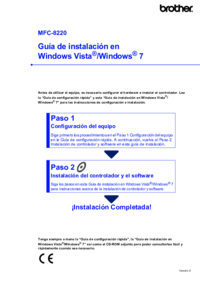


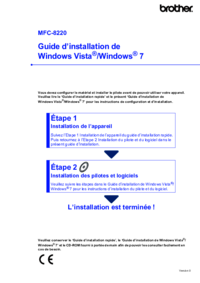














 (34 pages)
(34 pages) (212 pages)
(212 pages)







Commentaires sur ces manuels