Brother DCP-9045CDN Manuel d'utilisateur
Naviguer en ligne ou télécharger Manuel d'utilisateur pour Matériel de jardinage Brother DCP-9045CDN. Brother DCP-9045CDN User Manual [en] Manuel d'utilisatio
- Page / 32
- Table des matières
- MARQUE LIVRES




- Quick Setup Guide 1
- Symbols used in this guide 2
- Table of Contents 3
- Getting Started 4
- Setting Up the Machine 10
- Macintosh 12
- Important 14
- Improper Setup 15
- For Network Interface Users 17
- (For Windows 17
- Edition/Windows Vista™) 17
- Firewall settings 20
- For USB Interface Cable Users 22
- 2 Turn on your Macintosh 24
- For Network Users 27
- Consumables and Options 30
Résumé du contenu
STEP 1STEP 2Setup is Complete!Quick Setup GuideSetting Up the MachineInstalling the Driver & SoftwareDCP-9045CDN Before you can use the machine, y
Setting Up the Machine8STEP 1 6 Setting the date and time1 Press Menu.2 Press 6.3 Press 1.4 Enter the last two digits of the year on the numeric keys
Setting Up the Machine9 7 Selecting your language (Canada only)1 Press Menu.2 Press 1.3 Press 0.4 Select your language (English or Français) by using
Supplied CD-ROM ‘MFL-Pro Suite’10 1 1Supplied CD-ROM ‘MFL-Pro Suite’Windows® Install MFL-Pro SuiteYou can install the MFL-Pro Suite software and mul
Windows®Macintosh®Installing the Driver & Software11STEP 2Follow the instructions on this page for your operating system and interface.For the lat
Installing the Driver & Software12STEP 2Windows®USBWindows® 1 1For USB Interface Cable Users (For Windows® 2000 Professional/XP/ XP Professional
Installing the Driver & Software13Windows®USBWindows®6 When the Brother MFL-Pro Suite Software License Agreement window appears, click Yes if you
Installing the Driver & Software14STEP 2Windows®USBWindows®10 When the On-Line Registration screen is displayed, make your selection and follow th
Installing the Driver & Software15Windows®Windows®Network 2For Network Interface Users (For Windows® 2000 Professional/XP/ XP Professional x64 Ed
Installing the Driver & Software16STEP 2Windows®Windows®Network7 After reading and accepting the ScanSoft™ PaperPort™ 11SE License Agreement, clic
Installing the Driver & Software17Windows®Windows®Network12 When the Brother and ScanSoft on-line Registration screen is displayed, make your sele
1Symbols used in this guide Warning Caution Improper SetupWarnings tell you what to do to prevent possible personal injury.Cautions specify procedur
Installing the Driver & Software18STEP 2Windows®Windows®NetworkFirewall settingsFirewall settings on your PC may reject the necessary network conn
Installing the Driver & Software19Windows®Windows®Network For Windows Vista™ users:1 Click the Start button, Control Panel, Network and Internet,
Installing the Driver & Software20STEP 2Macintosh®Macintosh®USB 3For USB Interface Cable UsersFor Mac OS® X 10.2.4 or greaterImportantMake sure t
Installing the Driver & Software21Macintosh®Macintosh®USB7 For Mac OS® X 10.2.4 to 10.2.8 users:Click Add. 8 Choose USB. 9 Choose your model name,
Installing the Driver & Software22STEP 2Macintosh®Macintosh®Network 4For Network Interface UsersFor Mac OS® X 10.2.4 or greaterImportantMake sure
Installing the Driver & Software23Macintosh®Macintosh®Network5 The Brother software will search for the Brother device. During this time the follo
Installing the Driver & Software24STEP 2Macintosh®Macintosh®Network10 Click Print Center, then Quit Print Center. The MFL-Pro Suite, Brother prin
For Network Users25 1 1BRAdmin Light utility (For Windows® users)The BRAdmin Light is a utility for initial setup of Brother network connected device
For Network Users26 2BRAdmin Light utility (For Mac OS® X users)The BRAdmin Light is a utility for initial setup of Brother network connected devices
For Network Users27 3Web Based Management (web browser)The Brother print server is equipped with a web server that allows you to monitor its status o
Table of Contents1Getting StartedCarton components...
Consumables and Options28 1 1OptionsThe machine has the following optional accessories. You can expand the capabilities of the machine by adding thes
TrademarksThe Brother logo is a registered trademark of Brother Industries, Ltd.Brother is a registered trademark of Brother Industries, Ltd.Multi-Fun
USA/CAN
Getting Started2 1 1Carton componentsCarton components may vary from one country to another.Save all packing materials and the printer carton in case
Getting Started3 2Control panelDCP-9045CDN 1 LCD (Liquid Crystal Display)2 Status LED3 Menu keys4 Numeric keys5 Stop/Exit key6Start keys7 Copy keys8
Setting Up the Machine4STEP 1 1 1 Remove the packing materials from the machineImportantSave all packing materials and the carton in case you have to
Setting Up the Machine5 2 Installing the toner cartridges1 Unpack the toner cartridges and rock each toner cartridge from side to side 5 to 6 times.
Setting Up the Machine6STEP 1 3 Load paper in the paper tray1 Pull the paper tray completely out of the machine. 2 While pressing the green paper-gui
Setting Up the Machine7 4 Release the Scanner Lock1 Push the lever (1) in the direction shown to unlock the scanner.(The gray scanner lock lever is l
Plus de documents pour Matériel de jardinage Brother DCP-9045CDN





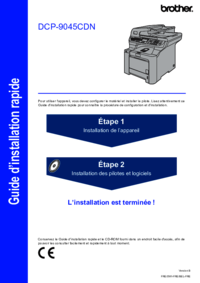


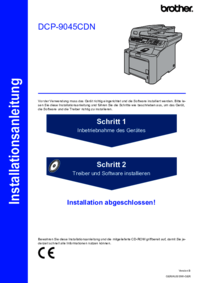


 (9 pages)
(9 pages) (188 pages)
(188 pages) (187 pages)
(187 pages) (36 pages)
(36 pages) (103 pages)
(103 pages) (21 pages)
(21 pages)







Commentaires sur ces manuels