Brother HL-5050 Manuel d'utilisateur
Naviguer en ligne ou télécharger Manuel d'utilisateur pour Imprimeurs Brother HL-5050. Brother HL-5050 User Manual [en] Manuel d'utilisatio
- Page / 26
- Table des matières
- MARQUE LIVRES




- Quick Setup Guide 1
- Safety Precautions 2
- Table of Contents 3
- Regulations 4
- CLASS 1LASERP RODUCT 5
- APPAREIL Å LASER DE CLASSE 1 5
- LASER KLASSE 1 PRODUKT 5
- Printer LED 7
- Supplied CD-ROM 8
- 4 Print a Test Page 12
- Installing the Driver 13
- For USB Interface Cable Users 14
- Default Printer 15
- (For Windows 15
- 2000/XP Users 15
- Click the Finish button 17
- The Setup is now complete 17
- Click the Install button 17
- Click the Next button 17
- Desktop 21
- Printing menu 21
- The setup is now complete 21
- OS X 10.1 to 10.2 Users 22
- Macintosh 23
- Other Information 24
Résumé du contenu
Quick Setup GuideHL-5030/5040/5050 seriesRead this Quick Setup Guide before using the printer.Before you can use the printer, you must set up the hard
8Setting Up Your PrinterDo NOT connect the interface cable.Connecting the interface cable is done when installing the driver. 1Open the front cover by
91Pull the paper tray completely out of the printer.2While pressing the paper guide release lever, slide the adjusters to fit the paper size. Check th
10Setting Up Your PrinterDo NOT connect the interface cable.Connecting the interface cable is done when installing the driver. 1Make sure that the pri
11Setting Up Your PrinterWindows® USBWindows® ParallelMacintosh® USBInstalling the DriverFollow the instructions on this page for your operating syste
12Installing the Driver1. Installing the Driver and Connecting the Printer to Your PC1Make sure the USB interface cable is NOT connected to the printe
136When this screen appears, make sure the printer power switch is on. Connect the USB interface cable to your PC, and then connect it to the printer.
14Installing the DriverConnecting the Printer to Your PC and Installing the Driver1Click Connect the interface cable & Install the driver/utility
157Click the Install button.8Click the Next button. Follow the on-screen instructions.9Click the Finish button.The Setup is now complete.Setting Up Yo
16Installing the DriverInstalling the Driver & Connecting the Printer to your Macintosh 1Click Connect the interface cable & Install the drive
171. Connecting the Printer to your Macintosh & Installing the Driver1Make sure the printer power switch is on.2Connect the USB interface cable to
Safety PrecautionsWarningTo Use the Printer SafelyWarning Note Hint User's Guide Indicates warnings that must be observed to prevent possible per
18Installing the Driver8Select Printer (USB), and then click the OK button.9Click the Change... button in the PostScriptTM Printer Description (PPD) f
192. Setting your Printer as the Default Printer1Click the HL-5050 series icon on the Desktop.2Select Set Default Printer from the Printing menu.The s
20Installing the DriverConnecting the Printer to your Macintosh & Installing the Driver1Click Connect the interface cable & Install the driver
218Click the Add Printer... button.9Select USB.0Select HL-5000 series, and then click the Add button.ASelect Quit Printer Center from the Printer Cent
22 Other InformationIf for any reason you must ship your Printer, carefully package the Printer in the original packing to avoid any damage during tra
23The printer has the following optional accessories. You can expand the capabilities of the printer by adding these items.OptionsUser's Guide Ch
©2003 Brother Industries, Ltd.
1Regulations ... 2 Getting StartedCarton Compo
2Federal Communications Commission (FCC) Declaration of Conformity (For USA)Responsible Party: Brother International Corporation100 Somerset Corporate
3FDA Regulations (100 to 120 volt Model Only)U.S. Food and Drug Administration (FDA) has implemented regulations for laser products manufactured on an
4 Getting StartedCarton components may differ from one country to another.Save all packing materials and the printer carton.Carton ComponentsPrinterCD
5Printer LED Indications: Blinking : ON : OFF*1 The LED will blink in a pattern of ON for 2 seconds and then OFF for 3 seconds. *2 The LED will blin
6You can find a variety of information on the CD-ROM.Supplied CD-ROM21456713245671 Initial SetupInstructional movie for printer setup and driver insta
7Setting Up Your PrinterDo NOT connect the interface cable.Connecting the interface cable is done when installing the driver. 1Insert the CD-ROM into
Plus de documents pour Imprimeurs Brother HL-5050

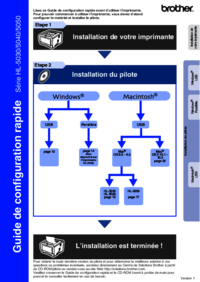


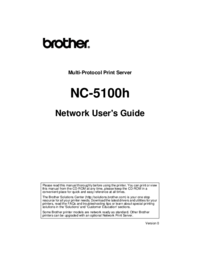
 (204 pages)
(204 pages) (118 pages)
(118 pages)







Commentaires sur ces manuels