Brother QL-720NW Manuel d'utilisateur
Naviguer en ligne ou télécharger Manuel d'utilisateur pour Imprimeurs Brother QL-720NW. Brother QL-720NW User Manual Manuel d'utilisatio
- Page / 48
- Table des matières
- DEPANNAGE
- MARQUE LIVRES




- Network User’s Guide 1
- Applicable models 2
- Definitions of notes 2
- IMPORTANT NOTE 2
- Brother Numbers 3
- Table of Contents 4
- B Appendix B 20 5
- C Appendix C 32 5
- DIndex 43 5
- Introduction 1 6
- Installing BRAdmin Light 2 7
- Other Management Utilities 2 10
- Overview 3 11
- (Infrastructure mode) 3 12
- (Recommended for Windows 14
- and Macintosh users) 3 14
- Push Button Configuration 15
- Web Based Management 5 18
- Management (web browser) 5 19
- Troubleshooting 6 20
- Troubleshooting 21
- Appendix A A 24
- Appendix B B 25
- Appendix B 26
- Protocols B 27
- IP address B 29
- Subnet mask B 30
- Gateway (and router) B 30
- Specifying your network B 31
- Security terms B 31
- Appendix C C 37
- Main Window C 38
- Appendix C 39
- Menu Bar C 41
- Connected Printer’s Status C 43
- Network Settings C 44
- TCP/IP C 45
- Wireless Settings C 46
Résumé du contenu
Network User’s GuideThis Network User's Guide provides useful information of wired and wireless network settings using your Brother printer. You
Changing your printer’s network settings 52Other Management Utilities 2Your Brother printer can be used with the following management utilities in add
633Overview 3To connect your machine to your wireless network, you need to follow the steps in the Quick Setup Guide. Configuration using the CD-ROM i
Configuring your machine for a wireless network 73Confirm your network environment 3Connected to a computer with a WLAN access point/router in the net
Configuring your machine for a wireless network 83Connected to a wireless capable computer without a WLAN access point/router in the network (Ad-hoc m
Configuring your machine for a wireless network 93Wireless configuration temporarily using a USB cable (Recommended for Windows® and Macintosh users)
Configuring your machine for a wireless network 103One-push configuration using Wi-Fi Protected Setup™ 3You can use WPS to configure your wireless net
1144Printing the Printer Set-up Information 4The Printer Settings Page prints a report listing the network settings. You can print the Printer Setting
Printing the Printer Set-up Information 124Note• To reset the network settings and turn APIPA ONQL-580N/1060N: Press the ON/OFF button to switch the m
1355Overview 5You can use a standard web browser to manage a printer on your network using HTTP. When using Web Based Management, the following are po
Web Based Management 145Configuring the printer settings using Web Based Management (web browser) 5A standard web browser can be used to change your p
iApplicable modelsThis User’s Guide applies to the following models.QL-580N/710W/720NW/1060NDefinitions of notesWe use the following icons throughout
1566Overview 6This chapter explains how to resolve typical network problems you may encounter when using your Brother printer. If, after reading this
Troubleshooting 166The Brother printer is not found on the network during the QL-710W/720NW installation.Question Interface SolutionAre you using secu
Troubleshooting 176Did your previous printing job fail?wired/ wireless If the failed printing job is still in your computer’s print queue, delete it.
Troubleshooting 186I want to check that my network devices are working properly.Question Interface SolutionIs your Brother printer, access point/route
19AASupported protocols and security features AAppendix A AInterface Ethernet 10BASE-T/100BASE-TXWireless IEEE 802.11b/g/n (Infrastructure Mode)IEEE 8
20BBIn this section, you will find basic information about advanced network features of the Brother printer along with general networking and common t
Appendix B 21BNetwork Shared printing BIn a Network Shared environment, each computer sends data via a centrally controlled computer. This type of com
Appendix B 22BProtocols BTCP/IP protocols and functions BProtocols are the standardized sets of rules for transmitting data on a network. Protocols al
Appendix B 23BLPR/LPD BCommonly used printing protocols on a TCP/IP network.Custom Raw Port (Default is Port 9100)BAnother commonly used printing prot
Appendix B 24BConfiguring your printer for a network BIP addresses, subnet masks and gateways BTo use the printer in a networked TCP/IP environment, y
iiBrother NumbersFor technical and operational assistance, you must call the country where you purchased the machine. Calls must be made from within t
Appendix B 25BSubnet mask BSubnet masks restrict network communication. Example: Computer 1 can talk to Computer 2•Computer 1IP Address: 192.168.1.2S
Appendix B 26BWireless network terms and concepts BSpecifying your network BSSID (Service Set Identifier) and channels BYou need to configure the SSID
Appendix B 27BAuthentication methods B Open systemWireless devices are allowed to access the network without any authentication. Shared keyA secret
Appendix B 28BNetwork key B Open system/Shared key with WEPThis key is a 64-bit or 128-bit value that must be entered in an ASCII or hexadecimal form
Appendix B 29BOther ways to set the IP address (for advanced users and administrators) BUsing DHCP to configure the IP address BThe Dynamic Host Confi
Appendix B 30BUsing BOOTP to configure the IP address BBOOTP is an alternative to RARP that has the advantage of allowing configuration of the subnet
Appendix B 31BUsing ARP to configure the IP address BIf you are unable to use the BRAdmin application and your network does not use a DHCP server, you
32CCNetwork Setting Tool (QL-710W/720NW only, Windows® only)COverview CThe Network Setting Tool is a computer program used for changing network settin
Appendix C 33CMain Window CExact screen contents depend on your printer model. 1 Menu BarSelect the commands contained in each menu from the list.2Pri
Appendix C 34CChanging the Communication Settings Ca Make sure that the computer with the Network Setting Tool installed is connected via USB to the p
iiiTable of Contents1 Introduction 1Network features...
Appendix C 35CApplying Setting Changes to Multiple Printers Ca After following the steps in Changing the Communication Settings above, disconnect the
Appendix C 36CMenu Bar C 1 Apply Settings to the PrinterApplies the settings to the printer; functions the same way as the Apply button in the main wi
Appendix C 37C3 Import Import from the current computer wireless settingsImports the settings from the computer.Note• Only Personal Security Authenti
Appendix C 38C7 Automatically detects the connected printer, and retrieves the current settings.When this check box is selected and a printer is conne
Appendix C 39CNetwork Settings C 1 WLAN on Power On/Network Settings on Power OnSelects whether Wi-Fi® or wired LAN communication is enabled when the
Appendix C 40CTCP/IP C 1 Boot MethodSelect either: STATIC, AUTO, BOOTP, DHCP, RARP.2 IP Address/Subnet Mask/GatewaySet the various values.You can only
Appendix C 41CWireless Settings C 1 Communication ModeSelect either Ad-hoc or Infrastructure2 SSID (Network Name)Click the Search... button to display
Appendix C 42CCommunication Mode and Authentication/Encryption Methods C When the Communication Mode is Ad hoc When the Communication Mode is Infras
Index43DDAAd-hoc mode ... 8AES ...
ivB Appendix B 20Types of network connections and protocols...
111Network features 1Your Brother printer can be shared on a 10/100 MB wired1 or IEEE 802.11b/g/n wireless network using the internal network print se
222Changing your printer’s network settings (IP address, Subnet mask and Gateway)2Using the BRAdmin Light utility 2The BRAdmin Light utility is design
Changing your printer’s network settings 32Setting the IP address, Subnet Mask and Gateway using BRAdmin Light 2a Start the BRAdmin Light utility. Wi
Changing your printer’s network settings 42d Choose STATIC from Boot Method. Enter the IP Address, Subnet Mask and Gateway (if needed) of your print s
Plus de documents pour Imprimeurs Brother QL-720NW
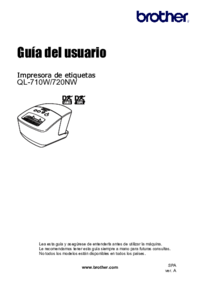









 (63 pages)
(63 pages) (83 pages)
(83 pages)







Commentaires sur ces manuels