Brother DCP-J925DW Guide de l'utilisateur
Naviguer en ligne ou télécharger Guide de l'utilisateur pour Multifonctionnels Brother DCP-J925DW. Brother DCP-J925DW User`s guide Manuel d'utilisatio
- Page / 76
- Table des matières
- MARQUE LIVRES
- ADVANCED 1
- USER’S GUIDE 1
- Table of Contents 3
- 6Printing reports 29 4
- 7 Making copies 31 5
- USB Flash memory drive 41 5
- A Routine maintenance 56 6
- B Glossary 63 6
- C Index 67 6
- General setup 1 7
- Sleep Mode 1 8
- Auto Power Down 8
- (DCP-J925DW only) 8
- LCD display 1 9
- Mode Timer 9
- Security features 10
- (MFC-J825DW only) 10
- Turning Memory Security 11
- Sending a fax 12
- Additional sending 14
- Broadcasting 15
- (Monochrome only) 3 15
- Real Time Transmission 3 16
- Polling overview 3 18
- Receiving a fax 20
- Fax Storage 4 21
- Printing a fax from the 21
- PC-Fax Receive 22
- (Windows 22
- only) 4 22
- Turning off Memory Receive 23
- Changing Memory Receive 23
- Remote Retrieval 4 24
- Remote Fax commands 4 25
- Retrieving fax messages 4 26
- Changing your Fax 26
- Forwarding number 4 26
- Additional receiving 27
- Polling overview 4 27
- Chapter 4 28
- Sequential polling 29
- (Monochrome only) 29
- Dialling and storing numbers 30
- Additional dialling 31
- Additional ways to 32
- Setting up groups for 33
- Broadcasting 5 33
- Changing a Group name 5 34
- Deleting a Group 5 34
- Printing reports 6 35
- Reports 6 36
- Making copies 7 37
- Enlarging or reducing the 38
- IMPORTANT 39
- 2 in 1 ID Copy 7 40
- Sorting copies using the ADF7 41
- Adjusting Density 7 41
- Ink Save Mode 7 42
- Thin Paper Copy 7 42
- Book Copy 7 43
- Watermark Copy 7 43
- Duplex (2-sided) copying 7 45
- Setting your favourites 7 46
- PhotoCapture Center™ 47
- Print Images 8 48
- Printing Photos 8 49
- Enhance Photos 8 49
- DPOF printing 8 51
- Adjusting Brightness 53
- Contrast and Colour 8 53
- Cropping 8 54
- Scan to a memory card 56
- Printing photos 58
- PictBridge camera 58
- Setting your digital camera 9 59
- (without PictBridge) 61
- Routine maintenance A 62
- Cleaning the machine’s 63
- Cleaning the paper feed 64
- Cleaning the paper pick-up 65
- Packing and shipping 66
- Glossary B 69
- Glossary 71
Résumé du contenu
ADVANCED USER’S GUIDEMFC-J825DWDCP-J925DW Version AUK/IRE/GEN
42Memory Security 2Memory Security lets you prevent unauthorized access to the machine. You will not be able to continue to schedule Delayed Faxes or
Security features (MFC-J825DW only)52Changing your Memory Security password2a Press Menu.b Press a or b to display Fax.c Press Fax.d Press a or b to d
63Additional sending options3Sending faxes using multiple settings 3When you send a fax you can choose a combination of settings, such as Fax Resolut
Sending a fax (MFC-J825DW only)73Changing fax resolution 3The quality of a fax can be improved by changing the fax resolution.a Press (FAX).b Press d
Chapter 38Additional sending operations3Sending a fax manually 3Manual transmission lets you hear the dialling, ringing and fax-receiving tones while
Sending a fax (MFC-J825DW only)93Broadcasting (Monochrome only) 3Broadcasting is when the same fax message is automatically sent to more than one fax
Chapter 310Note• If you did not use up any of the numbers for Groups, you can “broadcast” faxes to as many as 250 different numbers.• The machine’s av
Sending a fax (MFC-J825DW only)113Overseas Mode 3If you are having difficulty sending a fax overseas due to possible interference on the telephone lin
Chapter 312Checking and cancelling waiting jobs 3You can check which jobs are still waiting in the memory to be sent, or cancel a job. (If there are n
Sending a fax (MFC-J825DW only)133j If you are using the scanner glass, the LCD will prompt you to choose one of the following options: Press Yes to
iUser's Guides and where do I find it?1Visit us at http://solutions.brother.com/.Which manual? What's in it? Where is it?Product Safety Guid
144Memory Receive (Monochrome only)4You can only use one Memory Receive operation at a time: Fax Forwarding Fax Storage PC-Fax Receive OffYou can
Receiving a fax (MFC-J825DW only)154Fax Storage 4If you choose Fax Storage, your machine stores received faxes in the memory. You will be able to retr
Chapter 416PC-Fax Receive (Windows® only) 4If you turn on the PC-Fax Receive feature your machine will store received faxes in memory and send them to
Receiving a fax (MFC-J825DW only)174Turning off Memory Receive operations 4a Press Menu.b Press a or b to display Fax.c Press Fax.d Press a or b to di
Chapter 418Remote Retrieval 4You can call your machine from any touch-tone telephone or fax machine and then use the remote access code and remote com
Receiving a fax (MFC-J825DW only)194Remote Fax commands 4Follow the commands below to access features when you are away from the machine. When you cal
Chapter 420Retrieving fax messages 4You can call your machine from any touch-tone telephone and have your fax messages sent to another machine. Before
Receiving a fax (MFC-J825DW only)214Additional receiving operations4Printing a reduced incoming fax 4If you choose On, the machine automatically reduc
Chapter 422Setup to receive polling with secure code4Secure Polling lets you restrict who can get the documents you set up to be polled.Secure Polling
Receiving a fax (MFC-J825DW only)234Sequential polling (Monochrome only)4Sequential polling lets you request documents from several fax machines in on
iiTable of Contents1 General setup 1IMPORTANT NOTE...1Memo
245Voice operations 5Voice calls can be made with an extension or external telephone by dialling manually.BT Call Sign (U.K. only) 5This machine featu
Dialling and storing numbers (MFC-J825DW only)255Additional dialling operations5Combining Quick Dial numbers 5Sometimes, you may want to choose from s
Chapter 526Additional ways to store numbers5Storing Speed Dial numbers from Outgoing Calls 5You can also store Speed Dial numbers from the Outgoing Ca
Dialling and storing numbers (MFC-J825DW only)275g Do one of the following: Enter the name (up to 16 characters) by pressing the buttons on the Touch
Chapter 528h Do one of the following: To store another Group for broadcasting, repeat steps b to g. To finish storing Groups for broadcasting, press
2966Fax reports (MFC-J825DW only)6Use the buttons on the Touchscreen to set up the Transmission Verification Report and the Journal Period.Transmissio
Chapter 630Reports 6The following reports are available: XMIT Verify (MFC-J825DW only)Prints a Transmission Verification Report for your last transmi
3177Copy settings 7You can change the copy settings temporarily for multiple copies.(MFC-J825DW only) The machine returns to its default settings afte
Chapter 732Enlarging or reducing the copied image 7You can choose an enlargement or reduction ratio. If you choose Fit to Page, your machine will adju
Making copies337Making N in 1 copies or a poster (Page Layout) 7The N in 1 copy feature can help you save paper by letting you copy two or four pages
iii4 Receiving a fax (MFC-J825DW only) 14Memory Receive (Monochrome only)...14Out of Pa
Chapter 734Place the document face down in the direction shown below: 2in1(P) 2in1(L) 4in1(P) 4in1(L) Poster (2x1) Poster (2x2) Poster (3
Making copies357e Press Page Layout.f Press d or c to display 2in1(ID).g Press 2in1(ID).h Press Mono Start or Colour Start.The machine starts scanning
Chapter 736Ink Save Mode 7Ink Save Mode can help you save ink. The machine prints the colours lighter and emphasises the outlines of the images as sho
Making copies377Book Copy 7Book copy corrects dark borders and skew when copying from the scanner glass. Your machine can correct the data automatical
Chapter 738Using media cards or USB Flash memory drive data7a Press (COPY) or Copy.b Load your document. c Enter the number of copies you want.d Press
Making copies397Duplex (2-sided) copying 7You can reduce the amount of paper used for copies by copying on both sides of the paper.We recommend you lo
Chapter 740DO NOT touch printed pages until they are ejected the second time. The machine will print and eject the first side, and then pull the paper
4188PhotoCapture Center™ operations8Memory cards, USB Flash memory drive and folder structures 8Your machine is designed to be compatible with modern
Chapter 842Movie printing 8You can print images from movie files that are stored on a memory card or USB Flash memory drive.Movie files are automatica
Printing photos from a memory card or USB Flash memory drive438d Do one of the following: Press Print Settings to change the paper type or the paper
iv7 Making copies 31Copy settings...31Stop copying
Chapter 844Note• Four thumbnails are displayed at a time with the current page number and total number of pages listed under the thumbnails.• Press d
Printing photos from a memory card or USB Flash memory drive458g Adjust the red frame around your photo.The part inside of the red frame will be print
Chapter 846PhotoCapture Center™ print settings8You can change the print settings temporarily for the next print. (MFC-J825DW only) The machine returns
Printing photos from a memory card or USB Flash memory drive478e Press the Print Size.f If you do not want to change additional settings, press .Press
Chapter 848g Do one of the following: If you want to customize another colour enhancement, repeat steps e to f. If you want to change other settings
Printing photos from a memory card or USB Flash memory drive498Borderless printing 8This feature expands the printable area to the edges of the paper.
Chapter 850Scan to a memory card or USB Flash memory drive8Auto Crop 8You can scan multiple documents placed on the scanner glass. An individual docum
Printing photos from a memory card or USB Flash memory drive518IMPORTANTDO NOT take out the memory card or USB Flash memory drive while the status LED
529Printing photos directly from a PictBridge camera9 Your Brother machine supports the PictBridge standard, allowing you to connect to and print phot
Printing photos from a camera539Setting your digital camera 9Make sure your camera is in PictBridge mode. The following PictBridge settings may be ava
vA Routine maintenance 56Cleaning and checking the machine...56Cleaning the outside o
Chapter 954Printing Images 9NoteRemove any memory cards or USB Flash memory drive from the machine before connecting a digital camera. a Make sure tha
Printing photos from a camera559Printing photos directly from a digital camera (without PictBridge)9If your camera supports the USB Mass Storage stand
56ACleaning and checking the machineACleaning the outside of the machine AClean the Touchscreen as follows:IMPORTANT• Turn off the power switch when y
Routine maintenance57Ad Wipe the paper tray with a dry, soft lint-free cloth to remove dust. e Close the output paper tray cover and put the paper tra
58Cleaning the paper feed rollers AIf the paper feed rollers are stained with ink, it may cause paper feed problems.a Unplug the machine from the elec
Routine maintenance59ACleaning the paper pick-up rollers Aa Unplug the machine from the electrical socket.b Pull the paper tray completely out of the
60Checking the ink volume AAlthough an ink volume icon appears on the LCD, you can use the ink menu to see a large graph showing the ink that is left
Routine maintenance61AIMPORTANT• Make sure the plastic tab on the right side of the orange protective part (1) clicks securely into place (2).• If you
62i Using both hands, grasp the plastic tabs on both sides of the machine and gently close the scanner cover. j Wrap the ink cartridges in the bag and
63BThis is a comprehensive list of features and terms that appear in Brother manuals. Availability of these features depends on the model you purchase
111IMPORTANT NOTE 1 In this manual, the LCD messages of the MFC-J825DW are used unless specified. Most of the illustrations in this User’s Guide sho
64Dual AccessYour machine can scan outgoing faxes or scheduled jobs into memory at the same time it is sending a fax from memory or receiving or print
Glossary65BOCR (optical character recognition)ScanSoft™ PaperPort™12SE with OCR or Presto! PageManager software application converts an image of text
66SearchAn electronic, numerical or alphabetical listing of stored Speed Dial and Group numbers.Speed DialA pre-programmed number for easy dialling.St
Index67CCNumerics2 in 1 ID Copy ...34AAccess codes, storing and dialling ...25Apple MacintoshSee Softw
68GGroups for Broadcasting ...27IID Copy ...34Ink cartridgeschecking ink volum
69CQQuick DialBroadcasting ...9deleting Groups ...28using Groups ...
Visit us on the World Wide Webhttp://www.brother.com/These machines are approved for use in the country of purchase only. Local Brother companiesor th
Chapter 12Sleep Mode 1You can choose how long the machine will remain idle before it goes into Sleep Mode (from 1 to 60 minutes). The timer will resta
General setup31LCD display 1Changing LCD language (DCP-J925DW only) 1You can change the LCD language.a Press Menu.b Press a or b to display Initial Se
Plus de documents pour Multifonctionnels Brother DCP-J925DW
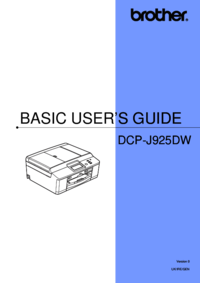


 (57 pages)
(57 pages) (84 pages)
(84 pages)







Commentaires sur ces manuels